Skytech Gaming PC: A Comprehensive Starting Guide
Embark on an unparalleled gaming adventure with your new Skytech Gaming Desktop PC! This comprehensive guide will help you get your system up and running. Follow these instructions from unboxing to software, and start gaming!
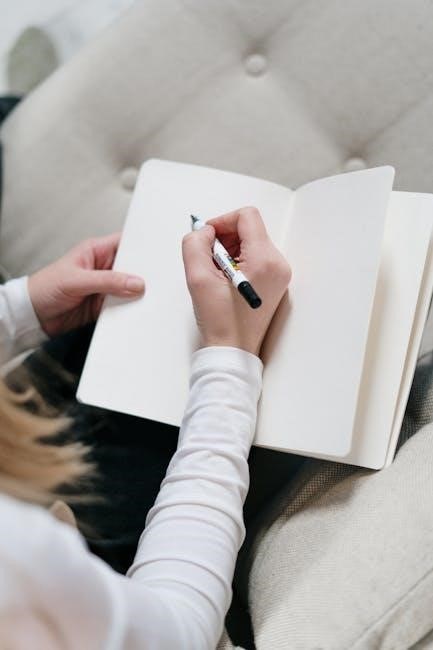
Welcome to the world of Skytech Gaming PCs, where exceptional value meets top-notch performance! Skytech Gaming PCs are assembled and tested in the USA, and they cater to both new gamers and seasoned pros. Skytech uses the latest components from industry leaders like Intel, AMD, NVIDIA, and ASUS.
Skytech PCs deliver unmatched performance and reliability. Setting up your new Skytech Gaming PC is a straightforward process, designed to get you into the game as quickly as possible. Each PC comes fully assembled and ready to use.
This guide will walk you through each step, from unboxing to initial software setup. Skytech Gaming PCs come with a range of powerful components, including Intel and AMD CPUs, high-performance GPUs, and ample RAM and storage. You can customize your PC to meet your specific needs and budget.
With the right information, setting up your Skytech Gaming PC is easy and fun! Welcome to a world of immersive gameplay and stunning graphics!
Unboxing Your New Skytech Gaming PC
The first step in setting up your Skytech Gaming PC is carefully unboxing the PC and all included accessories. Ensure you have all the necessary components. These include the power cable, keyboard, mouse, and any additional peripherals that were included with your purchase.
When unboxing, take care not to damage the components inside. A quick start guide and maintenance guide are included, alongside a quality certificate and troubleshooting guide. You’ll also find a power cable, mouse, keyboard, and any system-specific accessories provided by the manufacturer.
Carefully remove the PC from its packaging, making sure to retain all packing materials in case you need to return the system. Inspect the exterior of the case for any visible damage that may have occurred during shipping. Once the exterior is checked, open the case (if comfortable doing so) to ensure all internal components are securely in place.
This step is crucial to ensure you have everything you need to proceed smoothly with the setup process.
Checking the Components Included
After unboxing, it’s essential to verify that all the components listed on your order are physically present. Start by comparing the packing slip against the contents of the box. Confirm that you have the correct CPU (Intel or AMD), a high-performance GPU, up to 64 GB of RAM, and the advertised storage capacity.
Every Skytech PC comes with a quick start guide, a maintenance guide, a quality certificate, and a troubleshooting guide. Verify that these are included in the box as well. A power cable, keyboard, and mouse are standard inclusions. Check for any system-specific accessories provided by the manufacturer, such as extra cables or mounting brackets.
Examine the ports available on the PC, including USB, audio and video, Ethernet, and PS/2 ports. Confirm that the specifications match your order. If anything is missing or incorrect, contact Skytech Gaming support immediately to resolve the issue before proceeding further. Double-checking ensures a smooth setup.

This proactive step ensures that any discrepancies are addressed early on.
Connecting Peripherals: Input Devices
Connecting your input devices is a straightforward process, enabling you to interact with your new Skytech gaming PC immediately. Begin by locating the USB ports on the back panel of your computer. These ports are typically rectangular and designed to accommodate various USB devices.
For your keyboard and mouse, insert the USB connectors into available USB ports. Most Skytech gaming PCs come with a keyboard and mouse included, ensuring you have the essentials right out of the box. If you have a wired keyboard and mouse, simply plug them in. For wireless devices, ensure the receiver is connected to a USB port and the devices have batteries installed.
If you prefer using a gaming controller, you can connect it via USB or Bluetooth, depending on the model. Once connected, your Skytech PC should automatically detect the input devices. If drivers are needed, they will typically install automatically or can be found on the manufacturer’s website. With your input devices connected, you’re ready to navigate and control your system.
Test each device to ensure proper functionality.
Connecting External Components
Expanding your Skytech gaming PC’s capabilities involves connecting various external components, enhancing your overall experience. Start by identifying the ports available on your PC’s rear panel. These often include USB ports, audio jacks, and Ethernet ports.
For external storage devices like hard drives or SSDs, use the USB ports. Simply plug in the device, and your Skytech PC should recognize it automatically. Transferring files or expanding storage becomes seamless with this connection. Audio devices, such as speakers or headphones, connect via the audio jacks. Ensure you plug them into the correct colored port, typically green for speakers and pink for microphones.
If you’re connecting to the internet via Ethernet, plug an Ethernet cable into the Ethernet port. This provides a stable and fast connection for online gaming and streaming. For wireless connections, ensure your PC’s Wi-Fi is enabled and connect to your home network;
Additionally, if you have any specialized peripherals, such as drawing tablets or advanced audio interfaces, refer to their respective manuals for proper connection instructions. Connecting external components expands your Skytech gaming PC’s functionality.

Connecting the Monitor
Connecting your monitor to your Skytech gaming PC is a crucial step to visualize your gaming experience. First, identify the available video ports on both your PC and monitor. Common ports include HDMI, DisplayPort, and DVI. HDMI is a standard for modern displays, while DisplayPort offers higher bandwidth for higher refresh rates and resolutions.
Choose the appropriate cable based on the available ports and desired performance. Connect one end of the cable to the corresponding port on your Skytech PC, typically located on the graphics card. Then, connect the other end to the corresponding port on your monitor.
Once the physical connection is made, power on your monitor and then your Skytech PC. Your PC should automatically detect the monitor. If not, you may need to manually select the input source on your monitor using its menu buttons.
After detection, adjust the display settings in Windows to match your monitor’s native resolution and refresh rate. This ensures the sharpest and smoothest image quality. Proper monitor connection is essential for enjoying your Skytech gaming PC’s visual capabilities.
Powering On Your Skytech Gaming PC for the First Time
After connecting all peripherals, it’s time for the moment of truth: powering on your Skytech Gaming PC. Ensure the power cable is securely connected to both the PC and a functioning wall outlet. Locate the power button on the front or top of your PC case; it’s usually a prominent, circular button.
Press the power button firmly. You should hear the fans whirring to life and see the RGB lights illuminate, if your system is equipped with them. The monitor should display the Skytech logo or the BIOS screen, indicating that the system is booting up successfully.
If nothing happens, double-check the power cable connections and ensure the wall outlet is working. If the PC powers on but there’s no display, verify the monitor cable is securely connected and the monitor is set to the correct input.
The initial boot process may take a few minutes as the system performs self-checks. Be patient and avoid interrupting the process. Once the boot is complete, you’ll be greeted with the Windows setup screen, ready to begin the initial software configuration.
Initial Software Setup
Upon the first successful boot of your Skytech Gaming PC, you’ll be guided through the Windows initial setup process. This involves several key steps to personalize your system and get it ready for gaming.
First, you’ll be prompted to select your region and language preferences. Choose the appropriate options to ensure proper localization. Next, you’ll need to connect to a network, either wired or wireless. A stable internet connection is crucial for downloading drivers and updates.
Windows will then ask you to accept the license agreement; Read through the terms carefully before proceeding. You’ll also be prompted to create a user account. You can choose to create a Microsoft account or a local account. A Microsoft account allows you to sync settings across devices, while a local account keeps your data isolated to the PC.

Set a strong password to protect your account. Windows may also ask you to set up a PIN for quicker logins. Follow the on-screen instructions to complete the initial software setup.
Driver Installation and Updates
Once the initial Windows setup is complete, the next crucial step is to ensure all your hardware drivers are correctly installed and up to date. Drivers are essential software that allows your operating system to communicate effectively with your PC’s components, such as the graphics card, motherboard, and network adapter.
Skytech Gaming PCs typically come with the necessary drivers pre-installed. However, it’s always a good idea to check for updates to ensure optimal performance and stability. The easiest way to do this is through Windows Update. Navigate to Settings > Update & Security > Windows Update and click “Check for updates.”
Windows will automatically download and install any available updates, including driver updates. You can also manually download drivers from the manufacturer’s website for components like your GPU (NVIDIA or AMD); Ensure you download the correct drivers for your specific hardware model and operating system version.
Install the downloaded drivers by running the setup executable and following the on-screen instructions. After installation, restart your computer to apply the changes. Keeping your drivers updated is vital for maximizing performance and preventing compatibility issues;

Registering Your Skytech Gaming PC
After setting up your Skytech Gaming PC, one of the most important steps is to register your product. Registering your PC offers numerous benefits, including access to customer support, warranty services, and exclusive offers. It’s a quick and straightforward process that ensures you receive the assistance you need should any issues arise.
To register your Skytech Gaming PC, visit the official Skytech Gaming website and navigate to the “Support” or “Registration” section; You will typically need to provide information such as your PC’s serial number, purchase date, and your personal contact details. The serial number can usually be found on a sticker attached to the PC case or on your purchase invoice.
Complete the registration form with accurate information and submit it. Once your registration is processed, you will receive a confirmation email. Keep this email for your records, as it may be required when contacting customer support or claiming warranty services. Registering your PC is a proactive step that ensures a smooth and hassle-free experience with your new gaming rig.
Warranty Extension Through Registration
Registering your Skytech Gaming PC not only grants access to support and services but also offers the valuable benefit of warranty extension. Skytech Gaming often provides an extended warranty period for customers who register their products within a specified timeframe after purchase. This extension can provide significant peace of mind, knowing that your investment is protected for a longer duration.
By completing the registration process on the Skytech Gaming website, you may be eligible for an additional year of warranty coverage. This extended warranty covers potential hardware defects and malfunctions, ensuring that you can enjoy uninterrupted gaming or content creation. In the event of an issue, Skytech’s dedicated support team is readily available to assist with troubleshooting and repairs.
To take advantage of the warranty extension, make sure to register your PC promptly after receiving it. The registration process typically requires your PC’s serial number, purchase date, and contact information. Once registered, you’ll receive confirmation of your extended warranty period. This simple step can save you from unexpected repair costs and ensure your Skytech Gaming PC remains in top condition for years to come.
Customizing RGB Lights Settings
One of the exciting aspects of owning a Skytech Gaming PC is the ability to personalize its appearance through customizable RGB lighting. Most Skytech PCs come equipped with RGB components, such as fans, LED strips, and illuminated logos, allowing you to create a visually stunning gaming setup.
To begin customizing your RGB lights, you’ll typically need to install the appropriate software provided by the component manufacturers. Popular options include ASUS Aura Sync, MSI Mystic Light, Gigabyte RGB Fusion, and Corsair iCUE. These applications allow you to control the color, brightness, and lighting effects of your RGB components.

Experiment with different color schemes and dynamic effects to match your personal style or the theme of your games. You can synchronize the lighting across all compatible components for a cohesive look or create individual profiles for different applications;
For advanced customization, some Skytech Gaming PCs may also support third-party RGB control software like SignalRGB. This software provides a unified interface for managing RGB lighting across various brands and components, offering even greater flexibility and customization options. Explore the possibilities and create a unique and immersive gaming experience with your Skytech PC’s RGB lighting.
System Tuner Overview
Many Skytech Gaming PCs come equipped with a system tuner, a software utility designed to monitor and optimize your PC’s performance. This tool provides valuable insights into your system’s health and allows you to make adjustments to enhance gaming and content creation experiences.
The system tuner typically displays real-time information about CPU and GPU temperatures, clock speeds, RAM usage, and network activity. This data helps you identify potential bottlenecks or overheating issues that may impact performance.
In addition to monitoring, the system tuner often includes features for overclocking your CPU and GPU. Overclocking can boost performance by increasing the operating frequency of these components, but it should be done cautiously to avoid instability or damage. The system tuner may also offer fan control options, allowing you to adjust fan speeds to balance cooling performance and noise levels.
Furthermore, some system tuners provide pre-configured profiles optimized for specific games or applications. These profiles automatically adjust system settings to deliver the best possible performance for the selected task. Familiarize yourself with the system tuner included with your Skytech Gaming PC to maximize its potential and fine-tune your system for optimal performance.
Troubleshooting Common Issues
Even with a high-quality Skytech Gaming PC, you might encounter occasional issues. Here’s how to tackle some common problems: First, if your PC doesn’t power on, ensure the power cable is securely connected to both the PC and the wall outlet. Check the power supply switch at the back of the PC.

For display issues, verify that the monitor cable is properly connected to the graphics card and the monitor. Try a different cable or monitor to rule out hardware problems. If you experience slow performance, close unnecessary programs and background processes. Run a virus scan and check for driver updates, especially for the graphics card.
If you encounter audio problems, ensure the speakers or headphones are correctly connected and the volume is turned up. Check the audio settings in Windows to ensure the correct output device is selected. For network connectivity issues, verify that the Ethernet cable is connected or the Wi-Fi is enabled. Restart your router and modem, and check your network adapter settings.
If problems persist, consult the troubleshooting guide included with your PC or visit Skytech Gaming’s support website for more detailed solutions and FAQs.

Contacting Skytech Gaming Support
If you’ve exhausted troubleshooting steps and still need assistance, Skytech Gaming’s dedicated customer service team is ready to help. For immediate support, you can call their support line at (888) 370-8882. Support is available Monday through Friday, from 9:00 AM to 6:00 PM PST. When calling, have your PC’s model number and purchase date ready for faster assistance.
Alternatively, you can visit their support website at support.skytechgaming.com. The website offers a comprehensive knowledge base with FAQs, troubleshooting guides, and helpful articles. You can also submit a support ticket through the website, detailing your issue and providing any relevant information. Be sure to include screenshots or videos to help the support team understand the problem better.
Skytech Gaming aims to provide timely and effective support to ensure your gaming experience remains smooth and enjoyable. Whether you prefer a phone call or online assistance, their team is dedicated to resolving your issues and getting you back in the game as quickly as possible. Remember to register your PC to extend your warranty and gain access to additional support resources.
Maintaining Your Skytech Gaming PC
To ensure your Skytech Gaming PC continues to deliver peak performance, regular maintenance is crucial. Begin by keeping the system clean, both inside and out. Dust accumulation can lead to overheating and reduced component lifespan. Use compressed air to gently remove dust from fans, heatsinks, and other internal components. Ensure the PC is powered off and unplugged before cleaning.
Regularly update your drivers and operating system. Driver updates often include performance improvements and bug fixes that can enhance your gaming experience. Keep your graphics card drivers, chipset drivers, and other essential software up-to-date. Windows updates provide security patches and stability improvements, protecting your system from vulnerabilities.
Monitor your system’s temperature to prevent overheating. Use monitoring software to track CPU and GPU temperatures during gaming sessions. If temperatures are consistently high, consider improving airflow by adding case fans or upgrading your CPU cooler. Periodically check cable connections to ensure they are secure, preventing potential hardware issues. By following these maintenance tips, you can extend the life of your Skytech Gaming PC and enjoy uninterrupted gaming for years to come.
Enjoying Your Skytech Gaming Experience
With your Skytech Gaming PC set up and optimized, it’s time to dive into the immersive world of gaming and content creation. Explore the vast library of games available, from AAA titles with stunning graphics to indie gems with unique gameplay experiences. Take advantage of your PC’s powerful components to enjoy high frame rates and smooth performance in your favorite games.

Customize your gaming experience by adjusting graphics settings to find the perfect balance between visual quality and performance. Experiment with different resolutions and detail levels to optimize your gameplay. Connect with friends and other gamers through online multiplayer modes and social platforms. Share your gaming achievements and experiences with the community.
Beyond gaming, your Skytech PC is a versatile tool for content creation. Edit videos, create digital art, and stream your gameplay to the world. Explore your creativity and share your passions with others. Remember to regularly back up your important files to protect your data. With your Skytech Gaming PC, the possibilities are endless. Enjoy the power, performance, and versatility it offers!


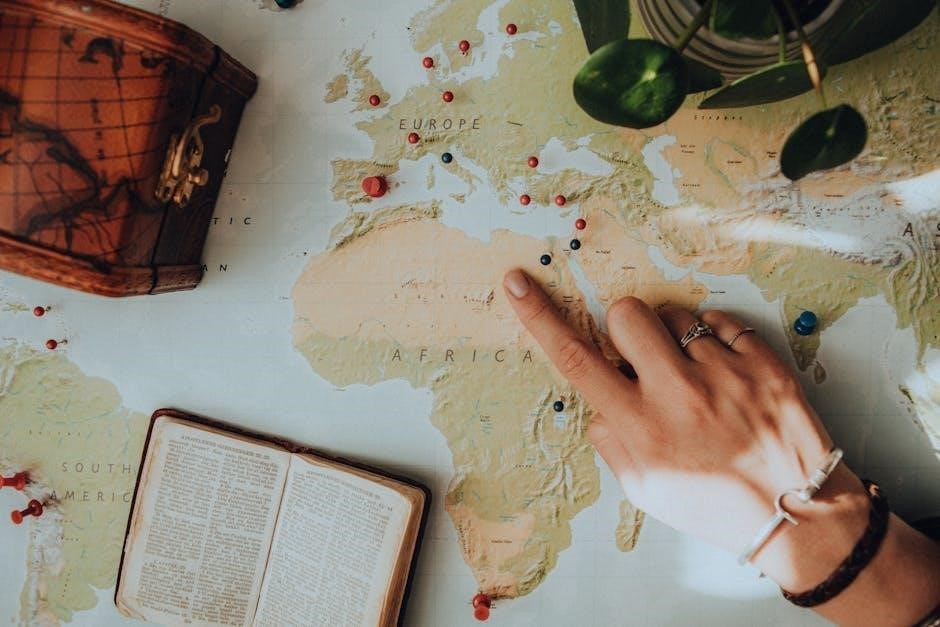

About the author